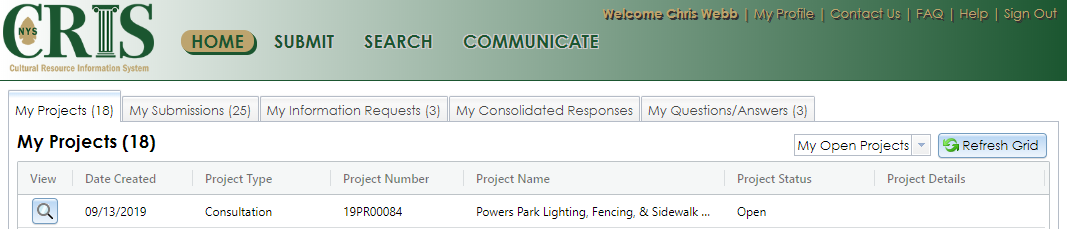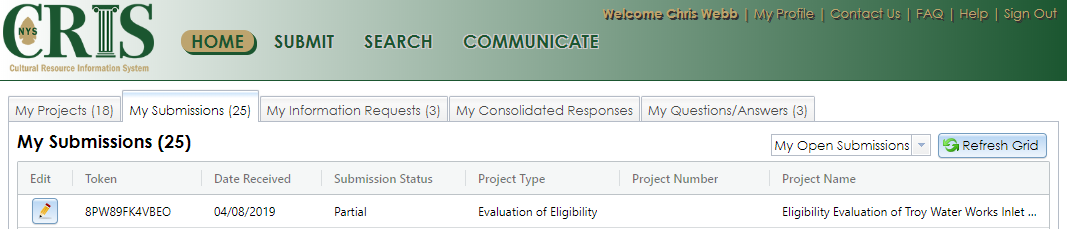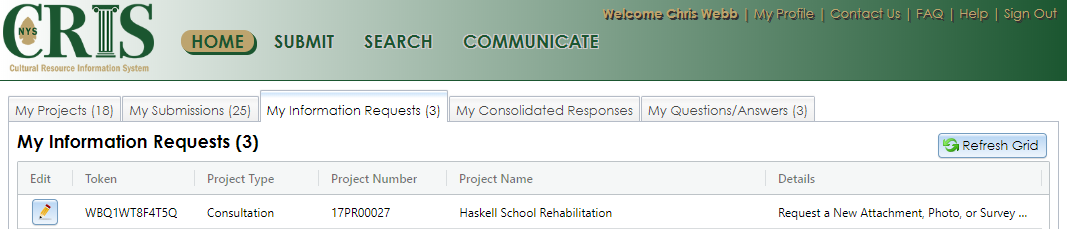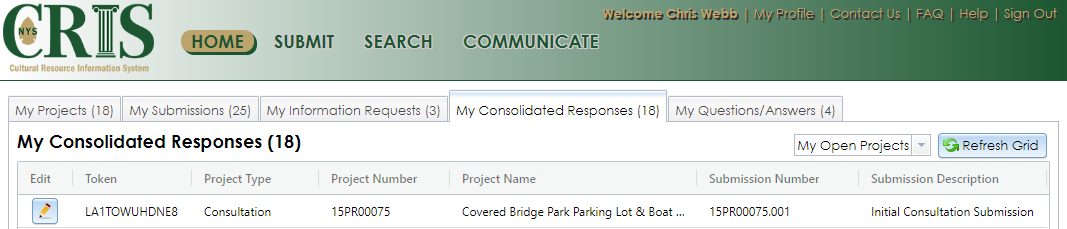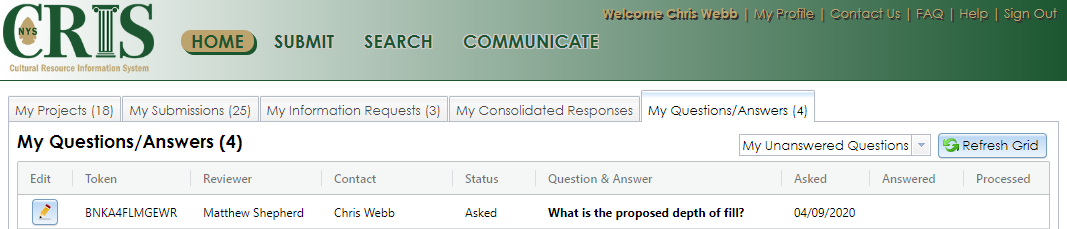Authenticated User Home Page
If you sign into CRIS as an authenticated user with your NY.gov ID account, a customized dashboard will display, along with the standard Home page navigation bar and links at the top. The dashboard includes five tabs, which are explained below. Each tab displays the number of rows for that tab’s grid and includes a Refresh Grid button in the upper right corner that will update the grid to show the most current information.
You can customize the columns in each grid in the following ways. Note that the grid design will reset when you begin a new CRIS session.
- Sort the grid on a specific column by clicking the column’s header. When you click it the first time, it will sort ascending; when you click it a second time, it will sort descending. Click the header a third time to reset the grid to its default sort order.
- Make a column wider or narrower by clicking and dragging the column header’s right divider. You can also expand the column to its full width by double-clicking the divider.
- Filter the grid by hovering over the right side of a column header and clicking the stack icon. A dialog will open that will allow you to filter the grid with various logical operators.
- Rearrange the columns by clicking and dragging column headers.
My Projects
This tab displays by default. It lists all projects in CRIS that have you as a contact. The contact records must have the same email address as your user profile.
The grid has two views that you can switch using the dropdown selector just above the grid’s upper right corner:
- My Open Projects: Projects that are being reviewed by SHPO or awaiting further information. This is the default grid view.
- My Closed Projects: Projects in which SHPO has completed all reviews and no further action is needed.
The My Projects grid includes the following columns:
- View: Click the View (magnifying glass) button to open the project details.
- Date Created: The date that SHPO accepted the initial submission and created the project record. By default, the grid is sorted by this column, with the most recent date at the top.
- Project Type: The project type: Consultation, Independent Survey, Evaluation of Eligibility, National Register, Inventory Form, or Tax Credit.
- Project Number: The unique number SHPO assigned to the project after accepting the initial submission. This is in the format 12PR12345, where 12 is a two-digit year (2012 in this example) and 12345 is a five-digit sequence number. Refer to this number, rather than tokens, when contacting SHPO about your project.
- Project Name: The name of the project. This comes from the initial submission, but SHPO may edit the name for clarity.
-
Project Status: The status of the project’s review.
- Open: The project is currently under review by SHPO.
- Effect Finding Letter Required: This applies only to consultation projects. SHPO has rendered a finding for the project, but has not yet uploaded the finding letter to CRIS.
- Effect Finding Letter Sent: This applies only to consultation projects. SHPO has sent the finding letter to the project contacts, but has not yet marked the project as Closed.
- Closed: SHPO’s review of the project is complete. Some pre-CRIS projects were closed automatically if no submissions had been received for several years.
- Re-opened: SHPO’s review of a previously closed project has resumed. This may be due to changes to the project’s scope of work or APE.
- Project Details: If SHPO issues an effect or impact finding for your project, it will display in this column, such as Finding: No Historic Properties Impacted.
My Submissions
This tab lists all initial submissions that you have created or submitted through your user profile. If another user edits one of your submissions, that submission will not appear in this tab unless you edit it again.
This grid has two views that you can switch using the dropdown selector just above the grid’s upper right corner:
- My Open Submissions: This is the default view. These submissions are not in SHPO’s processing queue. Either you have not completed and sent these submissions, or SHPO has sent them back to you for revisions.
- My Completed Submissions: These submissions are in SHPO’s processing queue, or SHPO has accepted them and begun reviewing them.
The My Submissions grid includes the following columns:
- Edit: If SHPO has not yet accepted the submission, you can click the Edit (pencil) button to modify it. Please note that if you edit a submission, it will be removed from SHPO’s processing queue until you resend it to SHPO. If you resend the submission to SHPO, its Date Received will reset to the current date. If you wish to view the submission’s contents without making changes, use the View an In-Progress Initial Submission option on the Submit page.
- Token: The unique 12-character token that identifies the submission. This token is created after you proceed to Step 2 in an initial submission. You can use this token to view the contents of a submission without making changes or affecting its status.
- Date Received: The date you last sent your submission to SHPO. If you resend the submission to SHPO, its Date Received will reset to the current date. By default, the grid sorts by this column, with the most recent date at the top.
-
Submission Status: The current status of your submission.
- Partial: The submission is not complete, or you are editing it. The submission is not in SHPO’s processing queue.
- Completed: You sent the submission to SHPO and it is in the processing queue.
- Processed: SHPO has accepted the submission and assigned a project number to it. If you are a project contact, the project will be listed on your My Projects tab.
- Insufficient: You sent the submission to SHPO, but SHPO returned the submission for revisions. If you were included as a contact on the submission, an “Initial Submission Found Insufficient” email was sent to you with details about what needs to be changed or added.
- Rejected: SHPO has removed the submission from further consideration. This is an uncommon occurrence, and is usually due to the submission being the wrong project type.
- Project Type: Consultation, Independent Survey, Evaluation of Eligibility, National Register, or Inventory Form. (Currently, tax credit projects can only be created in CRIS by SHPO staff.)
- Project Number: The unique number SHPO assigns to the project after accepting the initial submission. This is in the format 12PR12345, where 12 is a two-digit year (2012 in this example) and 12345 is a five-digit sequence number. If SHPO has not yet accepted your submission, this field will be blank.
- Project Name: The name of the project. This comes from the initial submission, but SHPO may edit the name for clarity.
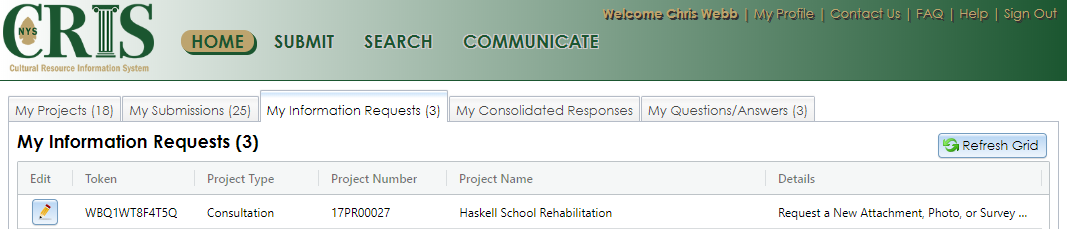
This tab displays SHPO’s outstanding requests for more information about your projects. The My Information Requests grid has the following columns:
- Edit: If the request is not yet fulfilled, you can click the Edit (pencil) button to open the consolidated response page that contains the request. On that page, click the Process (green cog) button to fulfill each request. After you fulfill all requests for a consolidated response, the requests will be removed from the My Information Requests grid.
- Token: The unique 12-character token for the consolidated response that contains the request. You may provide this response token to another person (such as a consultant), who can then open the consolidated response page and fulfill the request on your behalf. They can enter the token using the View and/or Address a Response option on the Communicate page.
- Project Type: Consultation, Independent Survey, Evaluation of Eligibility, National Register, Inventory Form, or Tax Credit.
- Project Number: The unique number SHPO assigned to the project after accepting the initial submission. This is in the format 12PR12345, where 12 is a two-digit year (2012 in this example) and 12345 is a five-digit sequence number. Refer to this number, rather than tokens, when contacting SHPO about your project.
- Project Name: The name of the project. This comes from the initial submission, but SHPO may edit the name for clarity.
- Details: The type of request will display here. If a consolidated response contains multiple requests, they will be listed together.
My Consolidated Responses
This tab lists the consolidated responses SHPO has issued for your projects. To make the dashboard load faster, this tab will not load until you click the Refresh Grid button.
The grid has two views that you can switch using the dropdown selector just above the grid’s upper right corner:
- My Open Projects: This displays responses to submissions for projects that SHPO is still reviewing. This is the default grid view.
- My Closed Projects: This displays responses to submissions for projects where SHPO has completed all reviews and no further action is needed.
The My Consolidated Responses grid includes the following columns:
- Edit: To view the consolidated response page, click the Edit (pencil) button.
- Token: The unique 12-character token for the consolidated response. You may provide this token to a consultant or another party, who can then view the consolidated response page using the View and/or Address a Response option on the Communicate page.
- Project Type: Consultation, Independent Survey, Evaluation of Eligibility, National Register, Inventory Form, or Tax Credit.
- Project Number: The unique number SHPO assigned to the project after accepting the initial submission. This is in the format 12PR12345, where 12 is a two-digit year (2012 in this example) and 12345 is a five-digit sequence number. Refer to this number, rather than tokens, when contacting SHPO about your project.
- Project Name: The name of the project. This comes from the initial submission, but SHPO may edit the name for clarity.
- Submission Number: The identifying number for the project submission. This is in the form 12PR12345.001, where 12PR12345 is the project number and 001 is the submission’s sequence number in the project.
- Submission Description: The “title” of the submission. For initial submissions, this will be Initial Consultation Submission (or similar for other project types). For subsequent submissions, the description is supplied by the submitter.
My Questions/Answers
This tab lists questions that SHPO has asked through CRIS while reviewing your project. A SHPO reviewer may wish to ask a question instead of issuing an information request. The grid has three views that you can switch using the dropdown selector just above the grid’s upper right corner:
- My Unanswered Questions: Questions that SHPO has asked, but which you have not yet answered.
- My Answered Questions: Questions that you have answered, but for which SHPO has not yet acknowledged your answer.
- My Processed Questions: Questions that you have answered, and for which SHPO has acknowledged your answer.
The My Questions/Answers grid includes the following columns:
- Edit: To answer the question, click the Edit (pencil) button. You will be taken to the Answer a Question page.
- Token: The unique 12-character token for the question. You may provide this token to a consultant or another party, who can then answer the question on your behalf using the Answer a Question option on the Communicate page.
- Reviewer: The name of the SHPO reviewer who asked the question.
- Contact: The name of the project contact to whom the question is addressed. This will be your name.
- Status: The question’s status (Asked, Answered, or Processed).
- Question & Answer: The question text will display here, along with your answer if you sent it.
- Asked: The date on which the SHPO reviewer asked the question.
- Answered: The date on which you or another person sent the answer to the question.
- Processed: The date on which a SHPO reviewer acknowledged the answer.