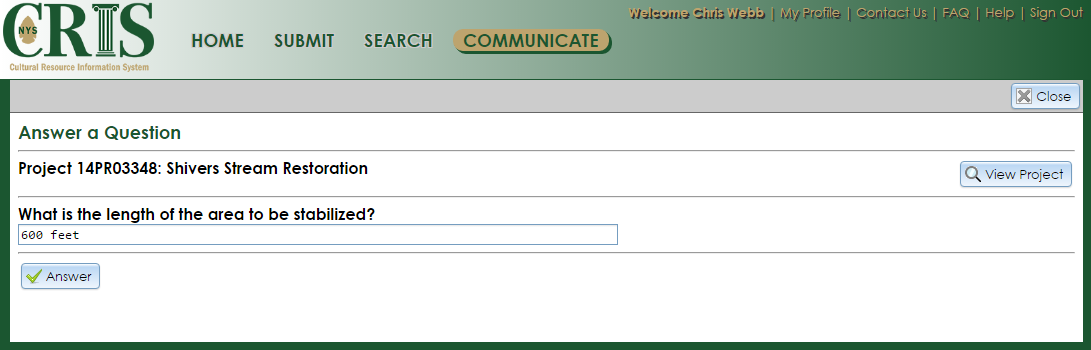Answer a SHPO Question
During the review of a project, a SHPO reviewer may wish to ask a question instead of issuing a formal information request. You may open the Answer a Question page (shown below) in three ways:
- If you are the project’s primary contact and an authenticated user, the question will appear in the My Unanswered Questions view of the grid under the My Questions/Answers tab on your dashboard. Click the Edit (pencil) button to open the Answer a Question page.
- If you are the project’s primary contact, a “SHPO Question Asked” email notification with a link and token was sent to you. If you are not already logged into CRIS, the link will take you to the CRIS landing page. After you sign in or proceed as a guest, you will be taken to the Answer a Question page.
- You may also use the 12-character question token provided in the “SHPO Question Asked” email notification. On the left side of the Communicate page, under I would like to view or address information for one of the following communication areas, click the Answer a Question link. A sidebar will open on the right with a Token field. Copy the token and paste it in the Token field and click the Start button to open the Answer a Question page.
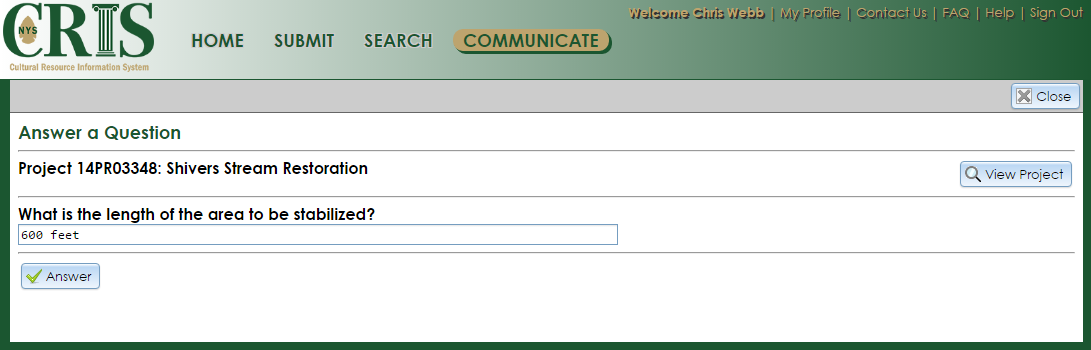
If you need to view the project details, click the View Project button to the right above the SHPO question.
Enter your answer to the question in the text field. When you are satisfied with your answer, click the Answer button. A thank-you message will pop up and the question will be marked as Answered, but you will not receive an email notification. If you are an authenticated user, the question will move from My Unanswered Questions to My Answered Questions under the My Questions/Answers tab on your dashboard.
To exit the Answer a Question page and return to the Communicate page, click the Close button in the upper right corner.