This tool allows you to view a saved initial submission at any time, even after SHPO has processed it. This will not change the submission’s contents or processing status. You do not need to be the creator of the submission or a project contact to view the submission.
You may need to view a submission for the following reasons:
If you need to make changes to the submission, go to the Submit page to reopen your saved submission instead.
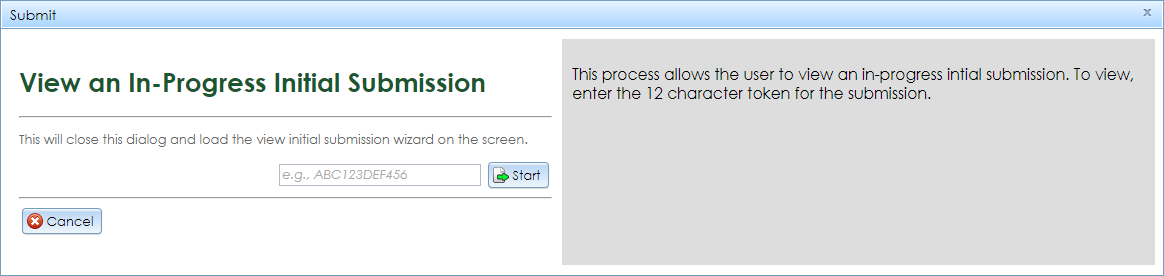
To view the submission, click Submit in the top navigation bar to go to the Submit page. On the left, under I would like to view an in-progress initial submission, click the View an In-Progress Initial Submission link. A sidebar will open on the right with a Token field. Copy the 12-character submission token from the “Initial Submission Created,” “Initial Submission Received,” “Initial Submission Found Insufficient,” or “Initial Submission Accepted” email. Paste this token in the text box and click the Start button to view the submission record.
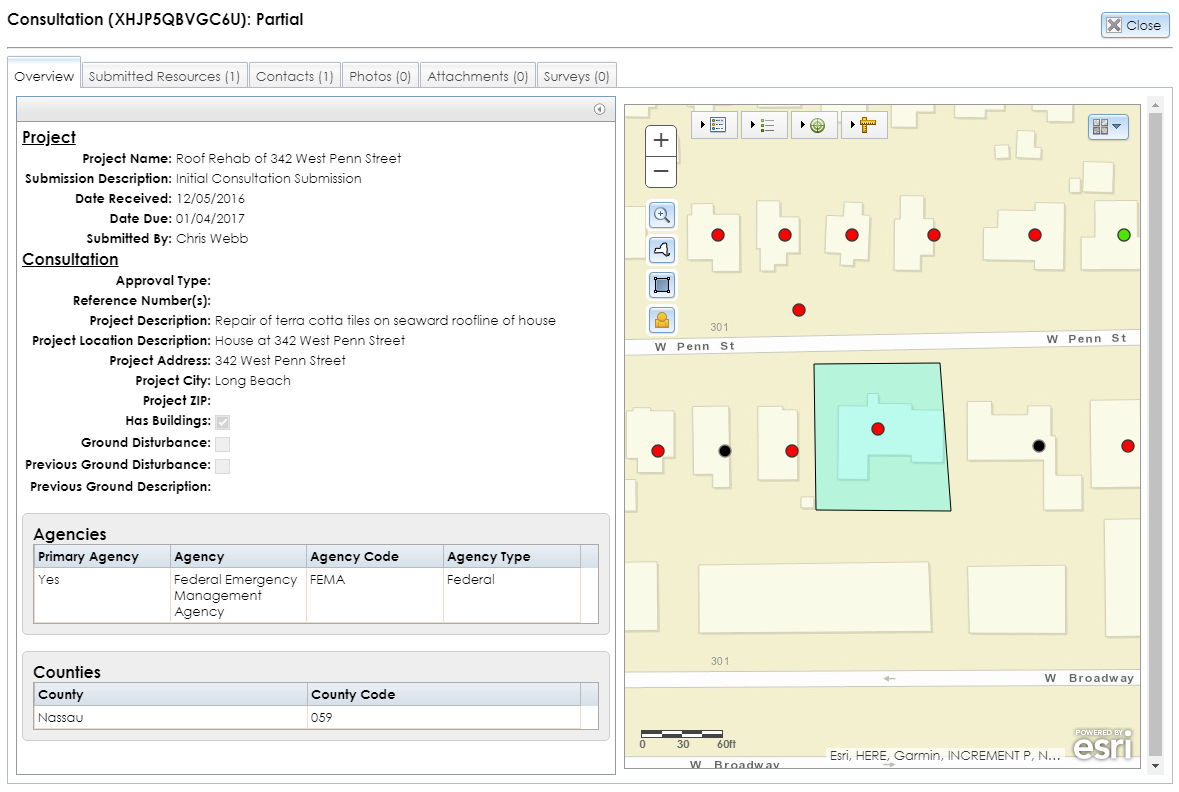
The header of the View Initial Submission module displays the project type, the submission token, and the submission’s status. See the My Submissions help topic for descriptions of these attributes.
The View Initial Submission module divides the submission’s data into the 6 tabs listed below. Due to security measures, you cannot view photographs and attachments in this module. These files will be available in the USN, survey, or project records after SHPO accepts and processes the data.
Note: Due to security measures, photograph and attachment uploads are not accessible through this module. After SHPO accepts the submission, you may view the files in the project’s Photos or Attachments (Atts.) tab.