When you go to CRIS at https://cris.parks.ny.gov, a legal disclaimer is displayed as shown below. To agree with the disclaimer and continue into the application, click the I Agree button. (If you click I Disagree, you will be redirected to the New York State Historic Preservation Office home page.)
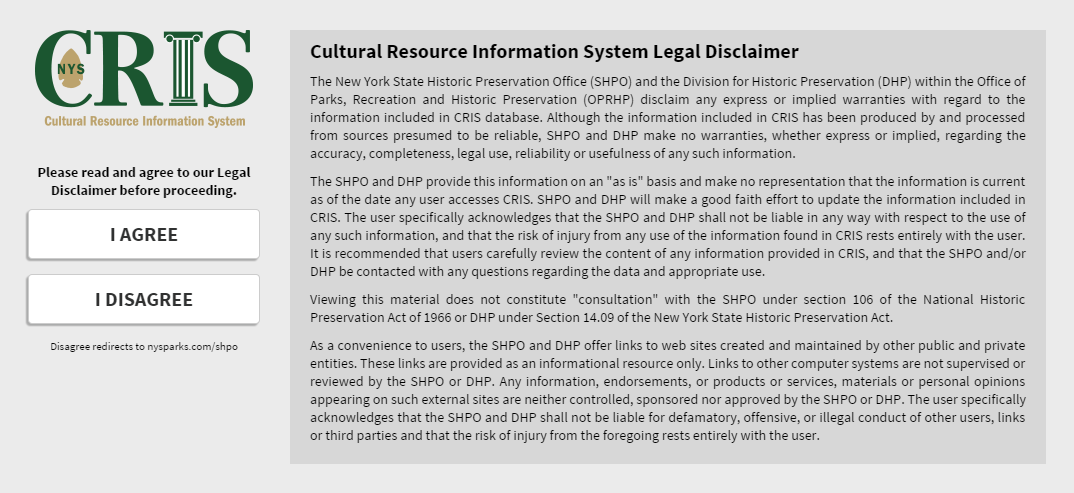
After you click I Agree, the CRIS landing page is displayed as shown below.
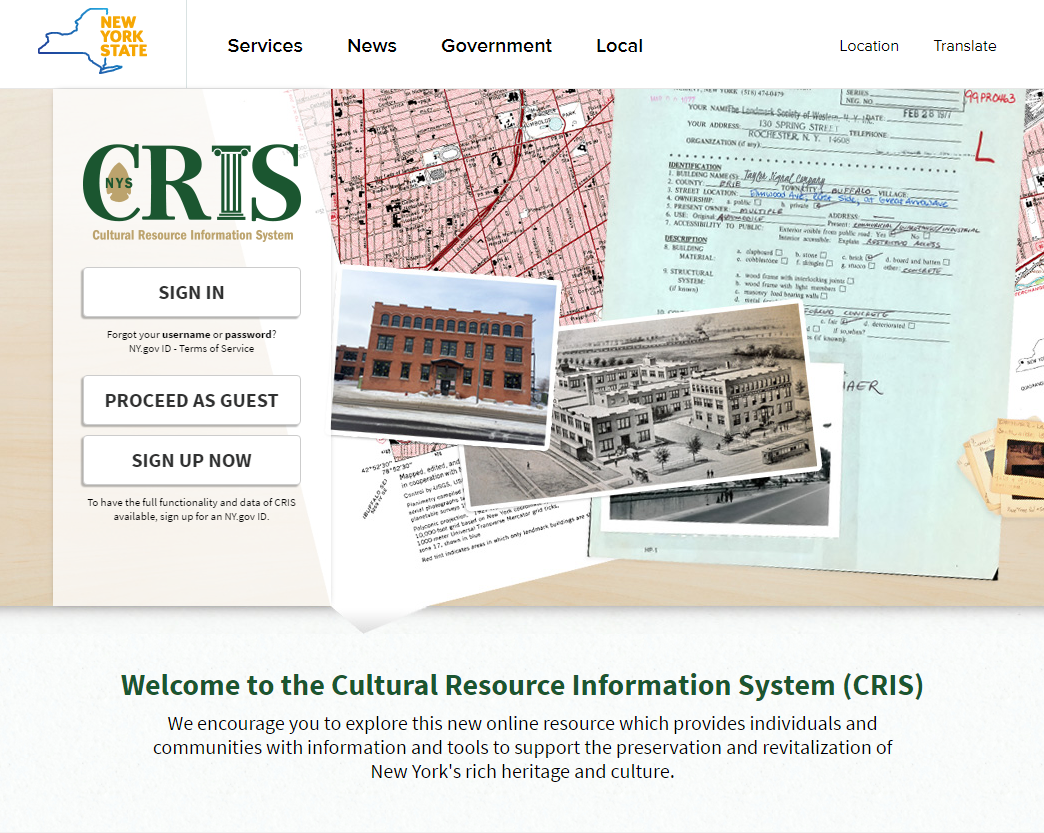
You can enter CRIS as a guest user or an authenticated user. Guest users can access the basic functionality in CRIS. Authenticated users, who sign in with an NY.gov ID account, can access advanced functionality and can apply for additional privileges. Below is a table comparing the two user types and their available functionality.
| Functionality | Available to guest users? |
Available to authenticated users? |
|---|---|---|
| Create, view, and edit submissions | Yes | Yes |
| Primary contact information automatically entered in new initial submissions | No | Yes |
| Manage submissions and projects from a dashboard | No | Yes |
| View your project, including review status and correspondence | Yes | Yes |
| Add or edit project contacts | No | Yes(1) |
| Search and view building and district records | Yes | Yes |
| Search and view building surveys | Yes | Yes |
| Search and view National Register nominations | Yes | Yes |
| Search and view archaeological sites | No | Yes(2) |
| Search and view archaeological surveys | No | Yes(2) |
| Search and view all projects | No | Yes(2) |
(1) Your NY.gov ID email address must match the primary contact record in order for you to modify the project’s contact list.
(2) Requires advanced privileges. Contact CRISHelp@parks.ny.gov to request archaeological or project searching privileges.
If you click the Proceed as Guest button, you will be logged into CRIS as a guest user with the basic Home page.
Note: In order to obtain access to archaeologically sensitive data in CRIS, you must first sign into CRIS with an NY.gov ID account. To apply for archaeological permissions, please complete the PDF application form and email the form with supporting documentation (if applicable) to CRISHelp@parks.ny.gov with the subject “Archaeology Permission Request.” You will need to log into CRIS with an NY.gov ID account at least once before SHPO can enable archaeological permissions for your user profile.
To sign in as an authenticated user, click the Sign In button on the CRIS landing page. You will be redirected to a login page where you can sign in with your NY.gov ID account, as shown below.
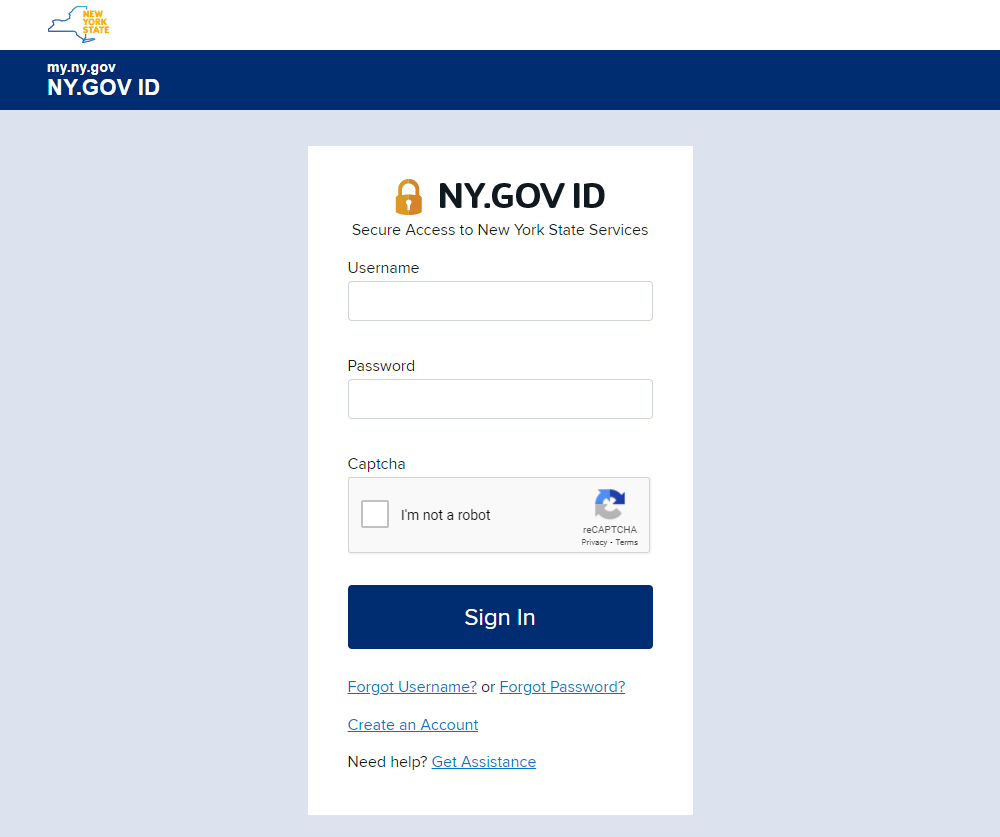
Enter your NY.gov ID username and password and click the Sign In button. You will be logged in and redirected to the CRIS Home page, which will show your dashboard.
After you sign into CRIS, your session will remain open until you have been inactive for 30 minutes. Five minutes before the 30-minute mark, an alert will pop up: Your session is about to expire. Do you wish to extend your session?
Click the OK button to extend your current session. Otherwise, CRIS will reload and start a new session and any unsaved work will be lost.
When you attempt to close or refresh the browser tab containing CRIS, you will receive a popup alert asking if you want to leave or reload the site. This will prevent you from accidentally exiting your CRIS session and losing unsaved work.
To create an NY.gov ID account, click the Sign Up Now button on the CRIS landing page, click the Don’t have an Account? button on the NY.gov ID home page, and select the Personal account type. SHPO currently recommends that new authenticated users create a personal NY.gov ID account.
Your new Personal NY.gov ID account should use your preferred email address for SHPO correspondence, which can be a business or government email address. SHPO does not currently review applications for Business or Government NY.gov ID accounts, but Personal NY.gov ID accounts do not require agency approval to activate. Some agencies’ services distinguish the three account types, but CRIS does not.
After you create your NY.gov ID account, sign into CRIS. You will automatically be added to the CRIS user database, and you may edit your CRIS user profile.
To view and edit your CRIS user profile, click the My Profile link in the upper right corner of the CRIS page, as shown below.
In the Profile window, click the Edit button to modify your profile information. Your updated profile information will automatically be entered in the primary contact form when you start an initial submission for a new project.
You can also click the Manage Map Layers button to select which map layers you want to display by default.
If you need to update your email address, please do the following. Note that if you log into CRIS with a new email address, your dashboard and user privileges will reset.
To the best of my knowledge, I have not willfully entered inaccurate information. Intentional violation may result in penalties and/or prosecution.Click the OK button to confirm your changes and update your account.
The next time you sign into CRIS, your updated email address will be attached to your user profile. Be sure to click My Profile in CRIS to check that your information is up to date. Contact CRISHelp@parks.ny.gov if you need assistance with accessing your earlier projects or renewing your user privileges.