When you click the Search button to perform a criteria or spatial search, the Results tab will display automatically.
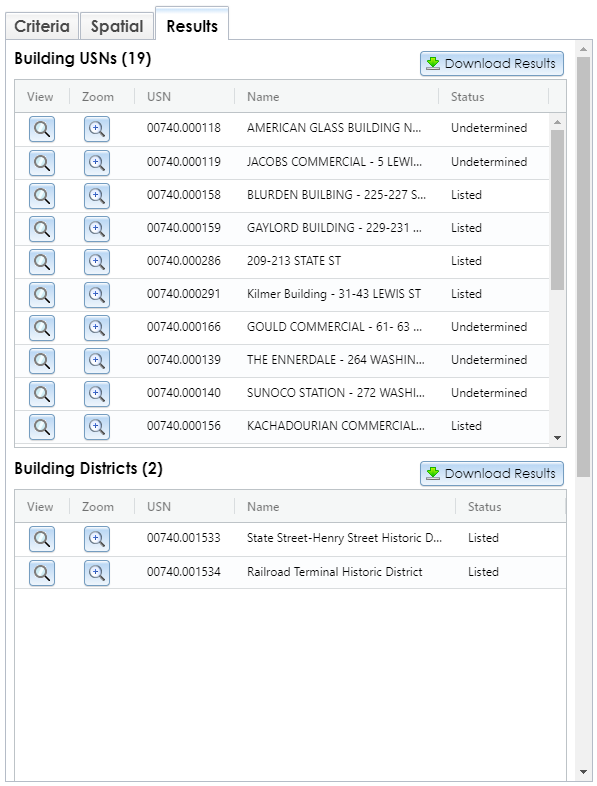
The Results tab contains one or more grids showing your search results. Results are limited to a maximum of 1,000 per grid for criteria searches and 5,000 per grid for spatial searches. These grids include controls for interacting with these results.
No features found.
Note: This button is disabled for archaeological USNs if you do not have archaeological data access privileges. To apply for archaeological permissions, please complete the PDF application form and email the form with supporting documentation (if applicable) to CRISHelp@parks.ny.gov with the subject “Archaeology Permission Request.” You will need to log into CRIS with an NY.gov ID account at least once before SHPO can enable archaeological permissions for your user profile.
To sort a grid by a certain column, click that column’s header. An arrow icon will show whether the sort is ascending (upward arrow) or descending (downward arrow). To filter the grid, hover your cursor over a column’s header to display the three-lined menu icon. Click the menu icon to open the filter tool and enter your filter text. You can also rearrange the column order by clicking and dragging the column header.
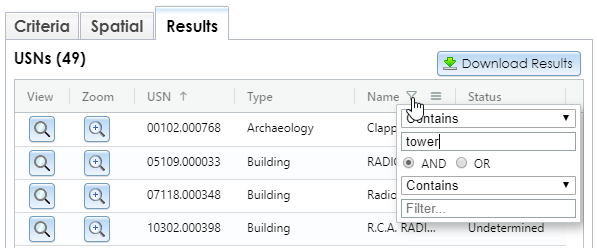
The following results grids are returned by criteria searches:
Spatial searches return the following results grids. Note that not all layers that are visible in the map interface will be returned by spatial searches.