The Submit New Information for an Existing Project form allows you to submit additional documentation for a project that SHPO is currently reviewing or has reviewed. The form is also known as the Subsequent Submission form or the unrequested submission form, since files sent through this form are not tied to a formal information request.
Note: If you need to submit documentation that was requested by SHPO, go to the consolidated response that contains the request to fulfill it. If a SHPO reviewer specifically asked you to use the Submit New Information for an Existing Project form, please continue with the instructions below.
To submit your documentation, click Submit in the top navigation bar to go to the Submit page. On the left, under I would like to submit information to SHPO for an existing project, click the Submit New Information for an Existing Project link. A sidebar will open on the right with the following required form fields.
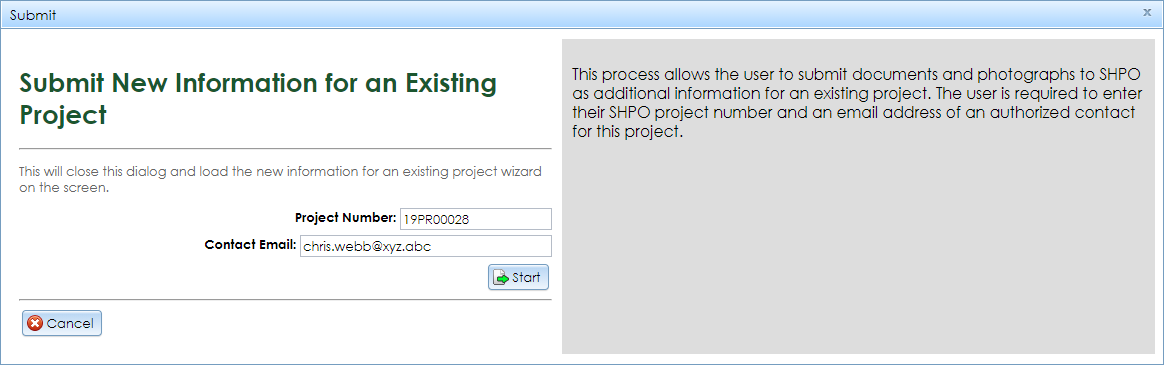
Fill in these fields and click the Start button. If you enter an invalid project number or contact email address, an alert will pop up. If the information is correct, the Subsequent Submission form will open, as shown below.
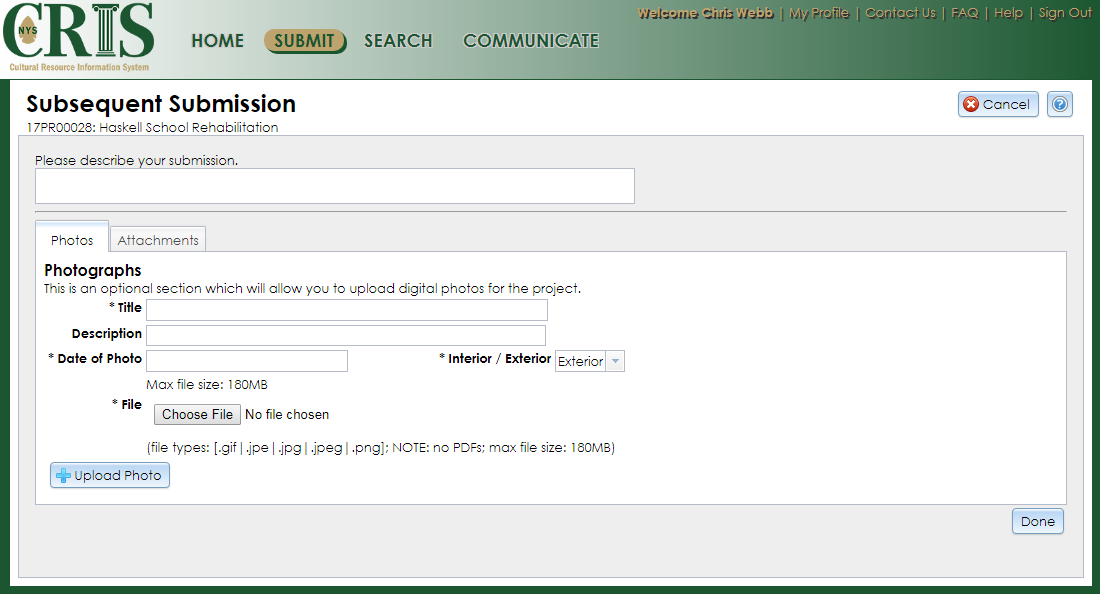
Enter a summary description of the contents of your submission in the text box labeled Please describe your submission. After SHPO accepts your submission, this description will display in the Submissions tab in the project details.
Upload your file(s) under the Photos or Attachments tab. At least one file of either type is required.
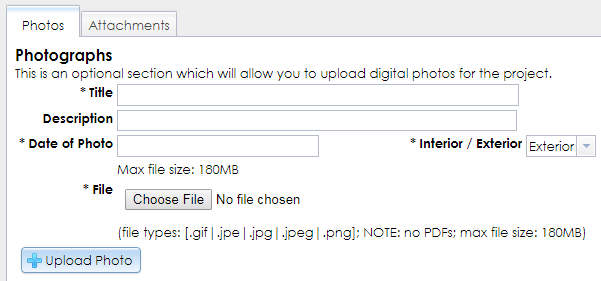
If you choose to upload one or more photographs, fill in the following information for each photograph. Required fields are marked on the form with an asterisk (*).
.gif.jpe / .jpeg / .jpg.pngClick the Upload Photo button to save the photograph to your submission. After the photograph finishes uploading, the form will reset and the photograph record will be listed in the Uploaded Photos grid below the Upload Photo button. You may remove a photograph from the list by clicking the red X button.
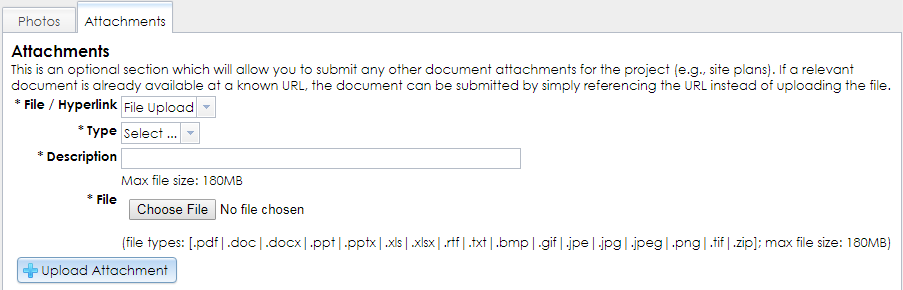
If you choose to upload one or more attachments, enter the following information for each attachment. All of these fields are required.
.pdf (SHPO prefers this format for drawings, plans, and text documents.).zip (This format may be used to send compiled GIS or CAD files.).bmp.doc / .docx.gif.jpe / .jpeg / .jpg.mp3.png.ppt / .pptx.rtf.tif / .tiff.txt.xls / .xlsxhttp:// or https:// prefix) and paste the URL in the text field in CRIS.After you select the file or enter the hyperlink, click the Upload Attachment or Submit Hyperlink button to save the attachment to your submission. After the attachment finishes uploading, the form will reset and the attachment record will be listed in the Uploaded Files grid below the Upload Attachment button. You may remove an attachment from the list by clicking the red X button.
If you decide to cancel your submission, click the Cancel button in the upper right corner. An alert will pop up: Are you sure you want to cancel this Submission?
Click OK to exit the form. Note that your submission will not be saved.
Unrequested submissions cannot be saved and edited later, so be sure that you complete your submission. Click the Done button in the lower right corner to send the submission to SHPO’s processing queue. A thank-you message will pop up in CRIS and an “Unrequested Submission Received” email will be sent to the project’s primary contact. If you are not the primary contact but you are an authenticated user, you will also receive the email notification.
When SHPO accepts your submission, an “Unrequested Submission Accepted” email will be sent to the project contacts and the submission will be added to the existing project record for SHPO to review. If you are an authenticated user, the project will appear under the My Projects tab on your dashboard, from which you may open the project details.