|
Creating an Inventory Form for an Existing Building in Manager
To create a new building inventory for an existing CRIS Building USN from within Manager, open the desired Survey project details page. Next, navigate the map display to zoom to the existing CRIS Building USN. Within the map, click on the Building USN symbol to identify the feature. A callout dialog is displayed which shows the basic data for the building as shown in the graphic below.
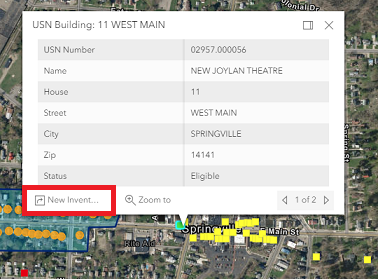
If the callout dialog shows the building for which you would like to create a new inventory form, click the New Inventory Form button in the lower left corner of the callout. This will launch the Inventory form dialog in Manager pre-populated with the CRIS Building USN data (same concept as launching Survey123 from CRIS Mobile). The New Inventory form dialog in Manager will already be populated with a point on the map display representing the same location as the USN in CRIS, and the form will contain the same data stored in the CRIS database.
The user can then choose to move the point, or modify the data as needed. The Inventory Form dialog is identical to the one displayed when creating an inventory form for a New building (refer to this link for further details). Once all the required fields are completed, they can click Create New Inventory Form button. Important Note: The Status MUST be set to "Incomplete" in order to edit the form using the Survey123 Inbox.
Once the new Building Inventory form has been created within this Survey project, the building data can be edited from the field using the Survey123 Inbox function (e.g., capturing photos and completing the form).
|