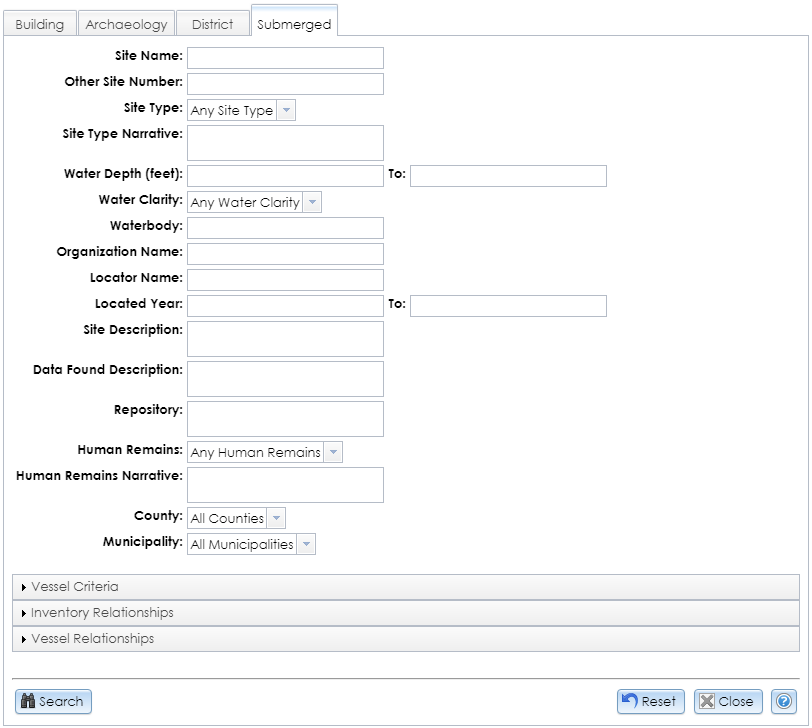In the Advanced USN Search module, the Submerged tab is available only to CRIS users with archaeological data access privileges. To apply for archaeological permissions, please complete the PDF application form and email the form with supporting documentation (if applicable) to CRISHelp@parks.ny.gov with the subject “Archaeology Permission Request.” You will need to log into CRIS with an NY.gov ID account at least once before SHPO can enable archaeological permissions for your user profile.
The set of fields at the top of the tab comprises fields in the Overview tab of the USN Details module. You do not need to fill all of the fields. If you enter search terms in multiple fields, only results that exactly match all of your search terms will be returned. Letters can be in upper or lower case. In text fields, partial search terms are acceptable.
Click the Search button in the lower left corner of the module to apply your search terms. The Results tab will display your search results. Click the View (magnifying glass) button to open the USN Details module.
To reset the fields to their default values in this tab only, click the Reset button in the lower right corner.
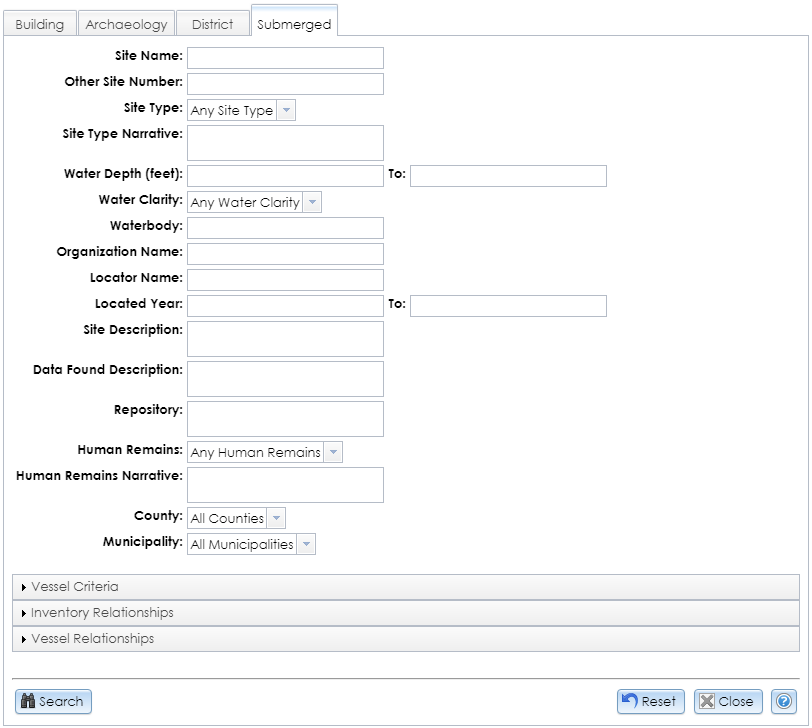
- Resource Status: The site’s current eligibility for the New York State Register and National Register of Historic Places. Select Listed, Eligible, Not Eligible, Undetermined, or Not Eligible - Demolished, or leave the default, Any Resource Status.
- Site Name: The name of the site. Since spelling or naming conventions may differ, you may wish to enter only part of the name to increase the chance of finding a match.
- Other Site Number: Another identifier that may have been applied to the site. If you are not sure of the exact format, enter part of the sequence.
- Site Type: Select the site type from the dropdown list or leave the default, Any Site Type.
- Site Type Narrative: A description of the site type. Enter a word to find all submerged resources whose site type narratives include the word.
- Water Depth (feet): Enter a range of numbers for the water depth of the site in feet. You may enter a lower bound, an upper bound, or both. If you leave the lower bound blank, sites that are shallower than the upper bound will be returned. If you leave the upper bound blank, sites that are deeper than the lower bound will be returned.
- Water Clarity: Select the range of underwater visibility (in feet) from the dropdown list or leave the default, Any Water Clarity.
- Waterbody: The name of a body of water covering the sites to be searched. Enter a word to find all submerged resources whose covering water bodies include the word.
- Organization Name: The name of the organization that originally identified the site. Enter a word to find all submerged resources whose identifying organizations include the word.
- Locator Name: The name of the individual who originally identified the site. Enter a name to find all submerged resources whose identifying individuals include the name.
- Located Year: The year in which the site was identified. You may enter a lower bound, an upper bound, or both. If you leave the lower bound blank, sites that were identified before the upper bound will be returned. If you leave the upper bound blank, sites that were identified after the lower bound will be returned.
- Site Description: The description of the site’s characteristics, including topography, surroundings, hydrology, and artifacts. Enter a word to find all submerged resources whose descriptions include the word.
- Data Found Description: A description of the data that was recorded about the site. For some sites, this may include assets such as sonar data. Enter a word to find all submerged resources whose data descriptions include the word.
- Repository: The name of the place where artifacts or other remains from the site are curated. Enter a word to find all submerged resources whose repository names include the word.
- Human Remains: The name of the organization that originally identified the site. Select the status of human remains at the site from the dropdown list or leave the default, Any Human Remains.
- Human Remains Narrative: Information about the presence of human remains at the site. Enter a word to find all submerged resources whose narratives include the word.
- County: The county that contains the site. Select the county name or leave the default, All Counties. If a site is located in multiple counties, a search for any one of its counties will retrieve it.
- Municipality: The minor civil division (MCD) that contains the site. MCDs may be cities, towns, villages, reservations, or boroughs. You must select a county before you can select an MCD from the list. If a site is located in multiple MCDs, a search for any one of its MCDs will retrieve it.
The remaining search fields are grouped into categories that you may expand or collapse by clicking the gray bar that contains the category name.
-
Vessel Criteria: These fields are only available if you select Vessel from the Site Type dropdown list.
- Vessel Name: The name of the vessel when it was in use. Enter a word to find all vessels whose names include the word.
- Vessel Type: The classification of the vessel. Select the vessel type or leave the default, Any Vessel Type.
- Vessel Narrative: A description of the vessel remains and its history. Enter a word to find all vessels whose narratives include the word.
- Built Date: The date on which the vessel was constructed. This is a text field.
- Built Place: The location where the vessel was known to be constructed. Enter a word to find all vessels whose construction locations include the word.
- Builder: The name of the company that constructed the vessel. Enter a word to find all vessels whose builder names include the word.
- Construction Material: The primary material from which the vessel was built. Select the material type or leave the default, Any Construction Material.
- Length: The length of the vessel in feet. This is a text field.
- Breadth: The breadth of the vessel in feet. This is a text field.
- Depth of Hold: The height of the vessel’s hold at its midpoint, in feet. This is a text field.
- Draft: The height of the waterline above the bottom of the vessel’s hull, in feet. This is a text field.
- Tonnage: The cargo capacity of the vessel, in tons. This is a text field.
- Rig Propulsion: A description of the vessel’s propulsion system. Enter a word to find all vessels whose rig descriptions include the word.
- Home Port: The location at which the vessel was based. Enter a word to find all vessels whose home ports include the word.
- Owners: The names of the vessel’s known proprietors. Enter a name to find all vessels with that owner’s name.
- Master: The name of the vessel’s known master. Enter a name to find all vessels with that master’s name.
- Crew: The names or identities of the vessel’s known crew members. Enter a name to find all vessels with that crew member’s name.
- Loss Date: The date when the vessel sank. This is a text field.
- Reported Deaths: The number of deaths reported from the loss of the vessel. This is a text field.
- Cargo: A description of cargo known to be carried by the vessel. Enter a word to find all vessels whose cargoes include the word.
The following search fields allow you to select multiple criteria for each category. Each selection will be added to a table for that category. Select an option from the dropdown list and click the Add (plus sign) button to add it to the list of search terms. You may remove individual selections from each table by clicking the Delete (red X) button.
The sites that are returned by your search will include at least one match for each of the criteria in each field. For example, if you search for the Affiliation values Commercial and Tourism, sites that are returned will include either of these affiliations or both of them.
-
Inventory Relationships
- Affiliation: From the dropdown list, select the archaeological or ethnographic culture(s) that contribute to the significance of the sites, such as Pre-Contact or War of 1812.
- Located By: Select the method(s) used to identify the sites from the dropdown list, such as Archival/Literature or Diver Survey.
- Site Condition: Select the condition(s) for the sites’ current context from the dropdown list, such as Intact or Partially Buried.
- Time Frame: Select the range(s) of years that may be associated with the site from the dropdown list, such as Pre-1609 or 1851-1875.
- Topographic Setting: Select the topographic setting(s) for the sites from the dropdown list, such as Shoreline or Harbor.
-
Vessel Relationships: These pick lists are only available if you select Vessel from the Site Type dropdown list.
- Vessel Loss Cause: Select the vessel’s loss type(s) from the dropdown list, such as Abandoned or Scuttled.
- Vessel Remains Present: Select the types of vessel remains present in the sites from the dropdown list, such as Lower Hull or Decks.