|
As described earlier, when a building inventory form is created from an existing CRIS building USN (i.e., by launching Survey123 from an existing building in CRIS Mobile or Manager), the inventory form is automatically linked to the USN (and pre-populated with the USN data from the CRIS database). When an inventory form is linked to a building USN, the left panel of the inventory form details page will indicate the USN to which it is linked as shown below.
.png)
If a user later decides that the building inventory form IS NOT associated with the USN from which it was originally created, the user can "Unlink" the inventory form from the USN.
To unlink a Building Inventory form from a USN, view the Inventory Form details page for the Building. Next, click the Unlink button  in the upper right corner of the details page. A confirmation dialog is then displayed as shown below. in the upper right corner of the details page. A confirmation dialog is then displayed as shown below.
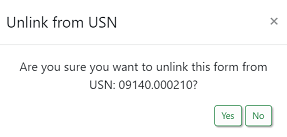
To continue and unlink the inventory form from the USN, click Yes, otherwise click No. Once the unlinking is complete, the left panel will then change to display "New Building".
** It is important to note when unlinking that since the inventory form was originally pre-populated from the existing USN data in the CRIS database, great care should be taken to insure that the data within the inventory form is truly representative of the building and that the pre-populated data is overwritten or remains applicable to the actual building that was surveyed (which will now be loaded into the CRIS database as a new building). In these situations, if the amount of USN data pre-populated is substantial, it may be best to simply delete this inventory form and start over with a new inventory form (re-entering the correct data).
|