|
To move the location of a building point, from the Building Inventory Form details page, click the Move Point button  in the upper right corner. A message box is displayed within the map panel instructing the user. in the upper right corner. A message box is displayed within the map panel instructing the user.
Click the mouse on the map display at the new desired location for the building point. The point will be moved to the new location.
Note: To cancel the move function prior to selecting the new location, click the Move Point button a second time to deactivate the tool.
Geocoding the Address
When determining where to move the building location, it may be helpful to geocode the location of the actual building address as a guideline (this may assist the user when the location is considerably off, or the exact location of the building is in question).
To geocode the address, from the Inventory Form details page, click the Geocode button  in the upper right corner. The address (from the form) will be automatically geocoded using the New York State Geocoding Service and displayed on the map display. A callout dialog is presented asking the user if they would like to move the building inventory point to this geocoded location. in the upper right corner. The address (from the form) will be automatically geocoded using the New York State Geocoding Service and displayed on the map display. A callout dialog is presented asking the user if they would like to move the building inventory point to this geocoded location.
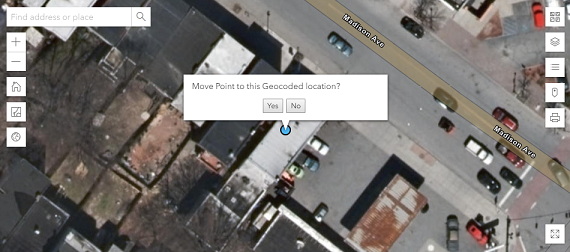
To move the point to this location, click Yes, if not, click No.
|