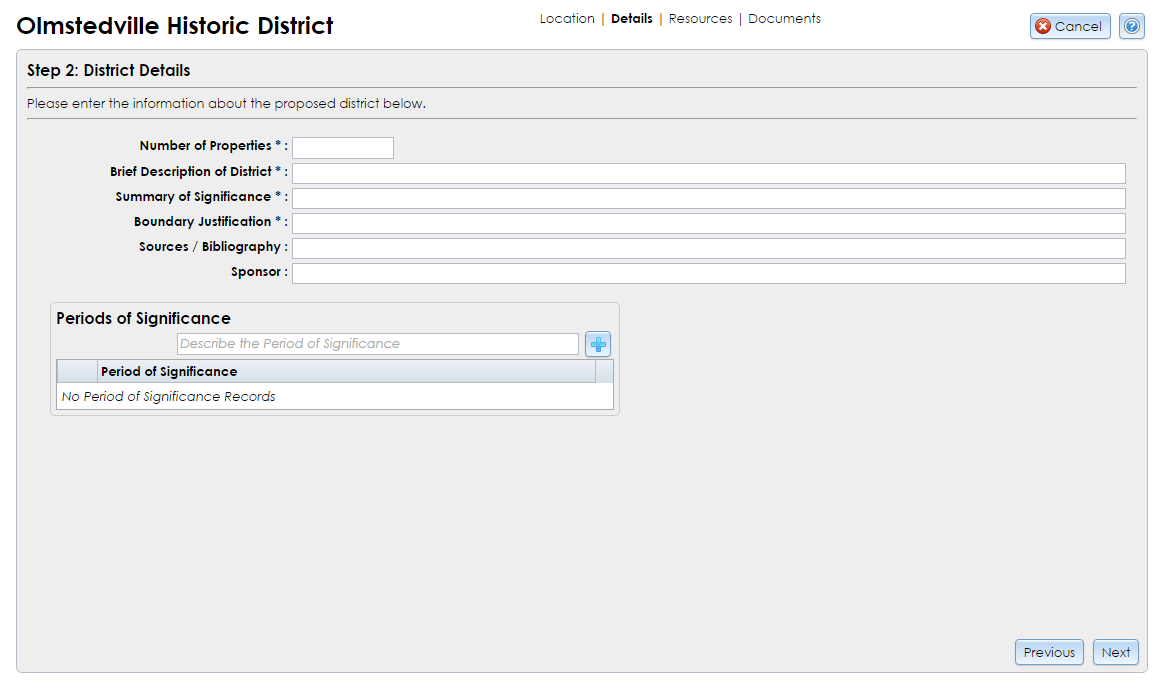This step of the District Resource Wizard allows you to enter basic information about the district. Required fields are marked with an asterisk (*).
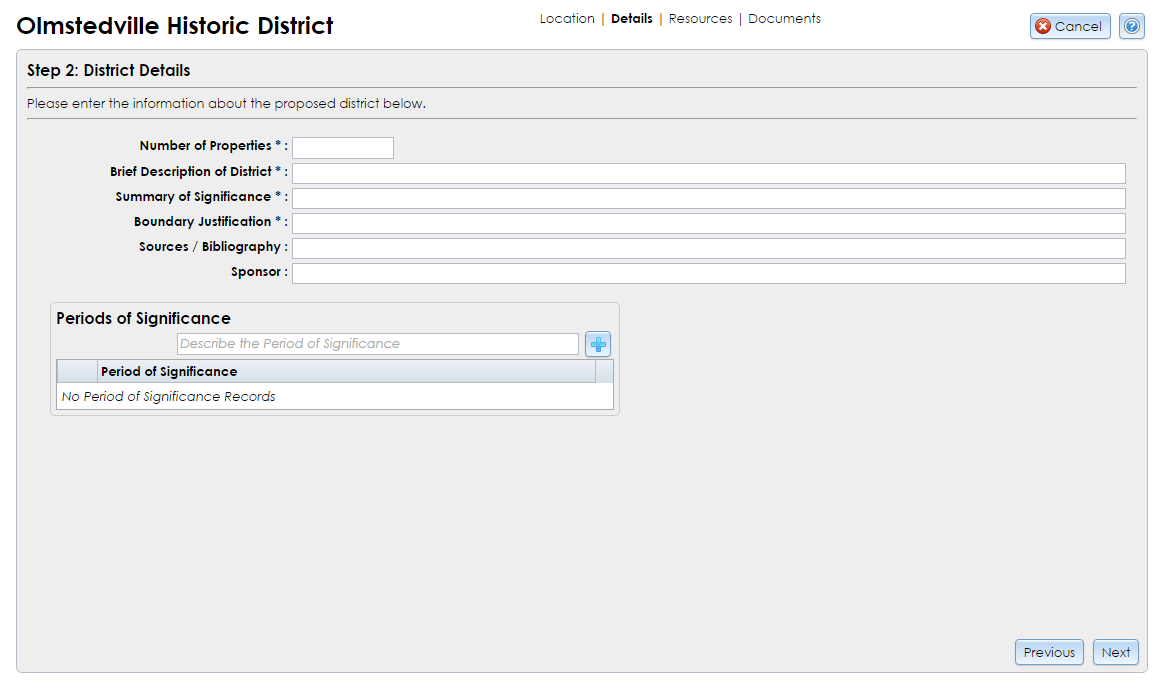
- Number of Properties: Required. Enter the number of built resources that were inventoried in the district.
- Brief Description of District: Required. Describe the district’s general physical characteristics, including prominent natural and built features, and a discussion of the surrounding environment. Describe general building types and architectural styles represented, as well as the general condition of properties, extent of alterations, additions or rehabilitation activities present. Include notes about any significant structures, objects, or above-ground sites that contribute to the overall character of the district.
- Summary of Significance: Required. Enter a brief summary of the district’s historical significance. This may include a factual historical overview of the district, events and themes of history that it exhibits, how the district physically reflects its period or sense of place, and why the district is important to the community.
- Boundary Justification: Required. Explain the reasons provided for the district’s boundaries and discuss the qualities that distinguish the district from its surroundings.
- Sources / Bibliography: Optional. Provide a list of any books, articles, maps or other documents that contain information about the district. For each source, please include author, title, place of publication, publisher, and date of publication when known. Include the name and location of repositories for unpublished materials or hard-to-find publications.
- Sponsor: Optional. If the district is sponsored by an individual or organization, identify them here.
- Periods of Significance: Optional. Enter any periods of history in which the district became important. Enter an approximate date range (e.g., 1920–1930) in the text box provided and click the Add (plus sign) button. You can add multiple entries.
Click the Next button to proceed to Step 3: Resources Found in District. If you wish to return to an earlier step, be sure to click Next to save the current step before clicking Previous to go backward.
Note: If you click the Cancel button in the upper right corner at this step, the information you entered in Step 2 may not be saved. Proceed through the District Resource Wizard and click the Done button at Step 4 to save the district resource.