This step of the District Resource Wizard provides a tool for submitting information about the built resources in the district. Built resources include buildings, structures, objects (such as monuments), and above-ground sites (such as formal gardens and parks).
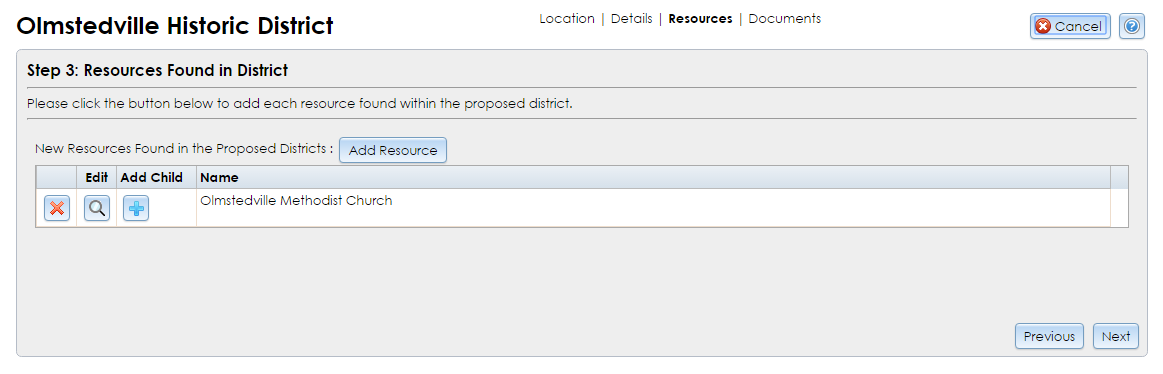
Click the Add Resource button to open the Built Resource Wizard. After you click the Done button at Step C to close the Built Resource Wizard, your newly saved built resource will be displayed in a grid below the Add Resource button. You may click the Delete (red X) button to remove a built resource from the district or click the Edit (magnifying glass) button to revise one you have already entered.
To add more built resources to the district, click the Add Resource button again to reopen the Built Resource Wizard and enter the next building’s information.
If one of your built resources has an outbuilding that is substantial enough to warrant its own record, click the Add Child (plus sign) button for the “parent” resource to enter a record for the “child” resource. When the two resources are accepted by SHPO and turned into USNs, this parent–child relationship will be retained in CRIS.
After you are satisfied with the built resource list, click the Next button in the lower right corner to proceed to Step 4: District Photos. If you wish to return to an earlier step, be sure to click Next to save the current step before clicking Previous to go backward.
Note: If you click the Cancel button in the upper right corner at this step, the information you entered in Step 3 may not be saved. Proceed through the District Resource Wizard and click the Done button at Step 4 to save the district resource.