|
|
To edit the textual data for an Inventory Form, open the Inventory Form details page. By default, the form data in the left panel is locked and read only. To edit the data in the form, click the Edit button (pencil icon) in the upper left of the page. All fields within the panel now become editable. Additionally, the Edit button now becomes a Save button, and new Cancel button appears to the right of the Save button.
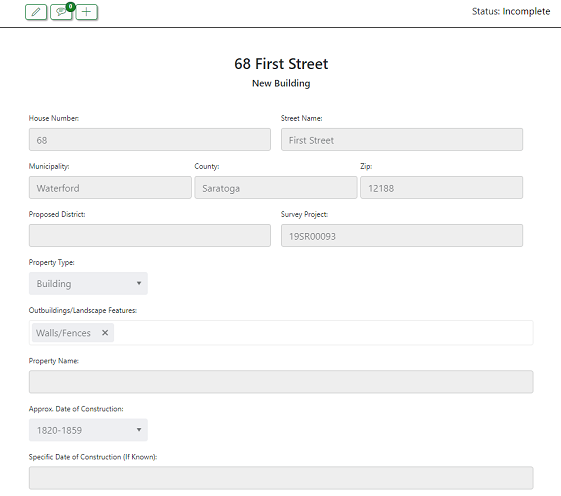
Make any desired edits within the form, and when done editing, click the Save button to save the changes. Optionally, to exit edit mode without saving any changes, click the Cancel button.
|
|