This step of the Built Resource Wizard allows you to upload photographs and attachments related to your built resource. You must upload at least one photograph to proceed, but attachments are optional. Uploads are limited to 180 megabytes per file. Note that this is measured as about 171.7 MB in Microsoft Windows.
If possible, please send recent original photographs of the built resource, including the primary elevation or façade view. SHPO generally prefers original photographs rather than images from online services such as Google Street View and Bing Bird’s Eye View. If you have questions about what types of photographs are acceptable or preferred, please contact the Survey and National Register Unit reviewer for the county in which the resource is located.
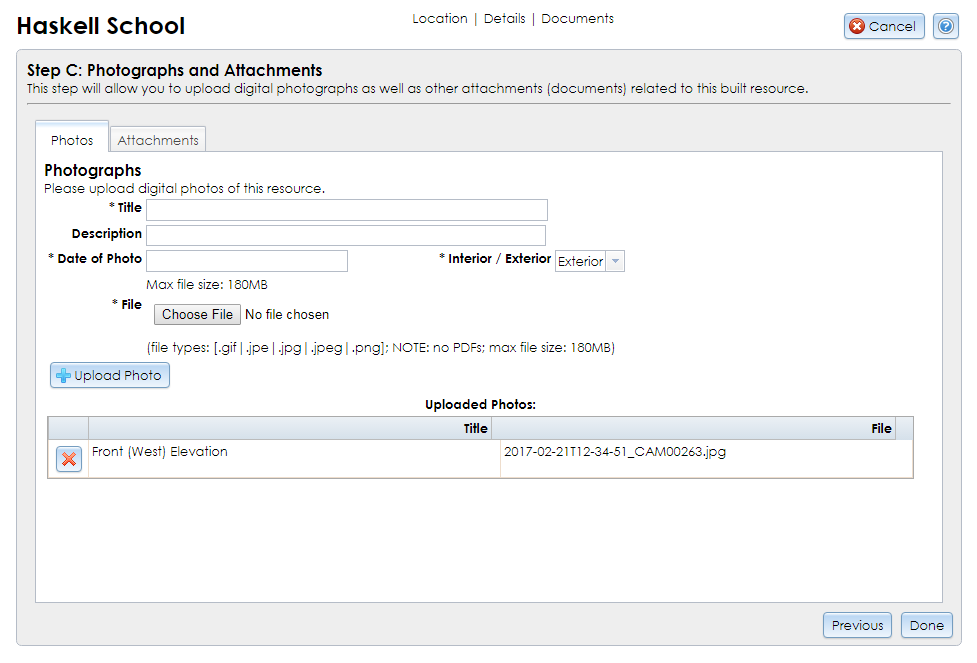
Any photographs and attachments you upload at this step will be attached to SHPO’s USN record for the built resource and will be publicly accessible. These files will be used by SHPO to evaluate the historic integrity of the building, and may include present or historic photographs of the building or historic documentation.
Warning: If you are completing the Built Resource Wizard as part of a commercial tax credit pre-application, do not upload attachments here. Instead, upload them at Step 4 of the Commercial Tax Credit Pre-application Wizard.
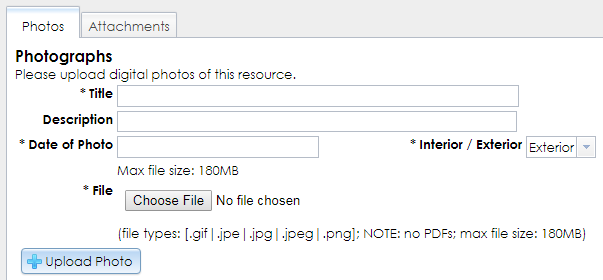
For each photograph, fill in the following information. Required fields are marked on the form with an asterisk (*).
.gif.jpe / .jpeg / .jpg.pngClick the Upload Photo button to save the photograph to the built resource record. After the photograph finishes uploading, the form will reset and the photograph record will be listed in the Uploaded Photos grid below the Upload Photo button. You may remove a photograph from the list by clicking the red X button.
Warning: Any attachments uploaded to a submitted built resource will be publicly visible in the USN record. If you are completing the Built Resource Wizard as part of a commercial tax credit pre-application, do not upload attachments here. Instead, upload them at Step 4 of the Commercial Tax Credit Pre-application Wizard.
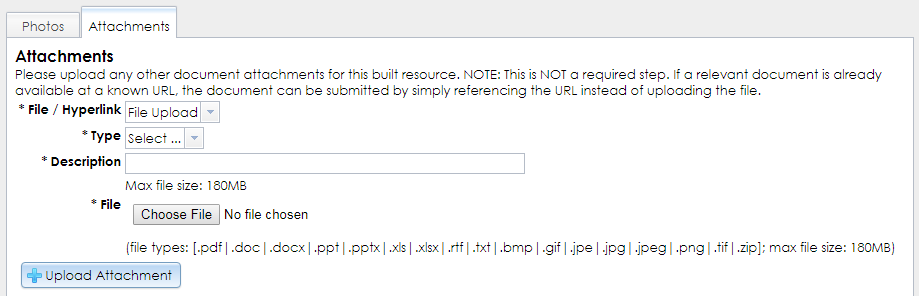
If you choose to upload one or more attachments, enter the following information for each attachment. All of these fields are required.
.pdf (SHPO prefers this format for drawings, plans, and text documents.).zip (This format may be used to send compiled GIS or CAD files.).bmp.doc / .docx.gif.jpe / .jpeg / .jpg.mp3.png.ppt / .pptx.rtf.tif / .tiff.txt.xls / .xlsxhttp:// or https:// prefix) and paste the URL in the text field in CRIS.After selecting the file or entering the hyperlink, click the Upload Attachment or Submit Hyperlink button to save the attachment to the built resource record. After the attachment finishes uploading, the form will reset and the attachment record will be listed in the Uploaded Files grid below the Upload Attachment button. You may remove an attachment from the list by clicking the red X button.
Click the Done button in the lower right corner to save the built resource record. The Built Resource Wizard will close and you will be returned to the consolidated response page.